Using D-Link Zero Configuration, a D-Link Cloud-enabled router can be used to register a Cloud camera with mydlink. Cloud cameras registered using Zero Configuration do not require the Setup Wizard to complete mydlink registration. In fact, if a Cloud router is used for mydlink registration and the Cloud camera is manually configured via the camera web UI (using a PC Internet browser), the Setup Wizard is not required for Cloud camera setup.What is Zero Configuration?
Zero Configuration makes it easy to set up your D-Link Cloud Camera. Simply connect it to a mydlink-enabled Cloud Router - that′s it! Your camera will automatically appear in your mydlink account the next time you sign in.
Procedure- Setup your network using a D-Link Cloud router
- Log into the Cloud router web UI and navigate to SETUP > MYDLINK SETTINGS > REGISTER MYDLINK SERVICE and follow the on-screen instructions to register the Cloud router with mydlink
- Connect the D-Link Cloud camera to the Cloud router
- If the Cloud camera uses a wired connection, the camera should automatically connect to the router via DHCP
- If the Cloud camera uses a wireless connection, WPS or manual setup is required
- Using a web browser, log into your mydlink account at https://mydlink.com and select My Devices
- The Zero Configuration will appear on the bottom right corner of the page displaying the newly added camera
- Follow the on-screen instructions to add the new camera to your mydlink account
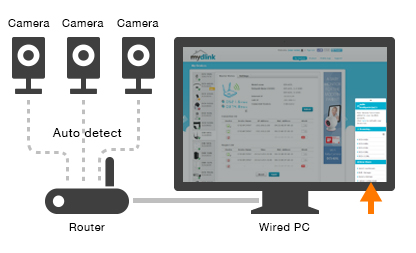 |
Set up a multi-camera network in minutes! Instead of setting up each camera
individually, just connect all your Cloud Cameras to your mydlink-enabled Cloud
Router to automatically configure them. No networking knowledge is required;
mydlink does the work for you. |
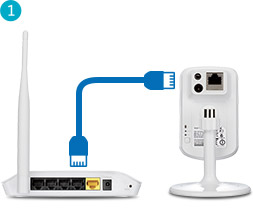 | | 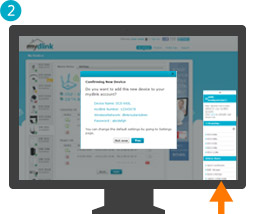 | | 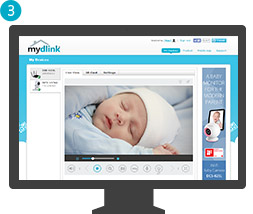 |
Connect the Cloud Camera to your mydlink-
enabled Cloud Router with an Ethernet cable, or
with WPS instead. | | Go to the mydlink website, click on the new device
notification, and add the camera to your account. | | Your camera is now configured, and you can
view it from your PC or mobile device! |
Notes- The mydlink service only support mydlink-enabled Cloud devices. To determine if your D-Link camera and router are cloud enabled, look for an "L" in the model number (e.g. DCS-932L or DIR-890L). Please see the following FAQ for more information: mydlink.com - Do I Have a D-Link "Cloud" Device?
Additional Resources

 Author
Topic: DCS Network Cameras - Use a Cloud Router to Register a Cloud Camera with mydlink (Read 16342 times)
Author
Topic: DCS Network Cameras - Use a Cloud Router to Register a Cloud Camera with mydlink (Read 16342 times)

